[ad_1]
The macOS provides users with built-in word-processing software, Pages, however, for most users, Microsoft Word is their top pick when it comes to dealing with editorial paperwork on Mac. Trouble emerges when you forget to save the doc, delete the doc either intentionally or accidentally, or simply have no clue where to find the missing files.
There are multiple scenarios where people lose a Word document, luckily, a list of methods to get the docs back at the same time. This post will illustrate certain situations as well as methods to recover a Word document on Mac. Read on to see which situation fits you.
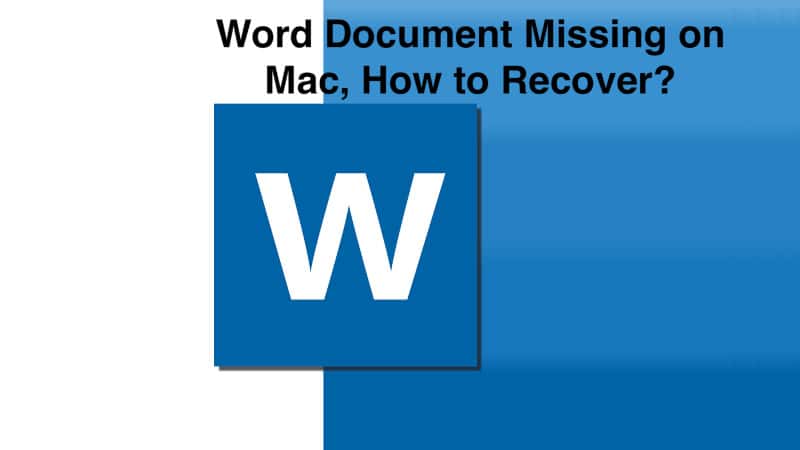
Scenarios and fixes to Word document recovery
Here list 3 situations that result in Word documents missing and you may want to recover the docs:
- You accidentally delete a document file from the Mac
- You no longer find the deleted file in the Trash
- You quit Microsoft Word without saving the file
Case 1. You accidentally delete a document file from the Mac
The document could be stored on the desktop, a folder, or any other disk. Whether you delete it either on purpose or unconsciously, the very first place to check is always the Trash. The Trash icon should locate at the right end of the Dock so you can easily find it.
Alternatively, you can hit Command, Shift, and G tighter to open the search bar. Remember to do it on the desktop instead of other interfaces. Type in Trash in the search box and hit enter. You’ll access the Trash folder on Mac where you can see all the deleted files. After finding the document you want to restore, right-click on the item and choose Put back from the menu. The Word document will be placed in the original directory.
Case 2. You no longer find the deleted file in the Trash
Due to some reasons, for example, the Trash is emptied, you find it unable to recover files from the Trash. How to recover the Word document when it’s not in the trash bin? Two ways. One is to trace the original file through backup copies, and the other is to use data recovery software. If you make a regular backup prior to deleting the file, then lucky you.
Time Machine, iCloud, or other backup services can all do you good. Just find the right version and timing, you can recover deleted and lost Word files with ease. If not, professional data recovery tools such as iBoysoft Data Recovery can also get the doc back.
Case 3. You quit Microsoft Word without saving the file
This happens all the time. Leave the page without saving all changes or the Word shuts down due to a power outage. As a result, all the efforts are in vain. Microsoft foresees this trouble and offers one feature, AutoRecover, to rescue unsaved Word documents on Mac. Here’s how to run the magic.
- Click on the Finder icon from the Dock. Normally, it should be the first icon.
- Locate this Mac and enter Autorecovery in the search menu which is at the right corner of the Finder directory.
- You’ll see file names start with ‘AutoRecovery save of’. These are the files you can recover. Find the one you want and double-click on it to open the document in Microsoft Word.
- Select File from the top Apple menu bar and choose to Save as… from all the options. Give the file a new name and location. Choose Save to finish.
[ad_2]
Source link







