Sometimes, no matter how hard you try, you just can’t seem to find the information you’re looking for online. It can be especially challenging when switching from a massive search engine, like Google, to DuckDuckGo.
It’s no secret the search engine doesn’t offer the same vast results, but you’re also not weeding through geared ads and links to get the websites you’re looking for. Nor does it track your searches.
In this article, we’ll share some search operators to improve your results in DuckDuckGo. We’ll also tell you how you can use Instant Results to speed up your search even more.
What Are Search Operators in DuckDuckGo?
Search operators are commands you can use to help refine results in a search engine. Like Google, DuckDuckGo offers a series of them made from one or more characters that let you get more specific with your query.
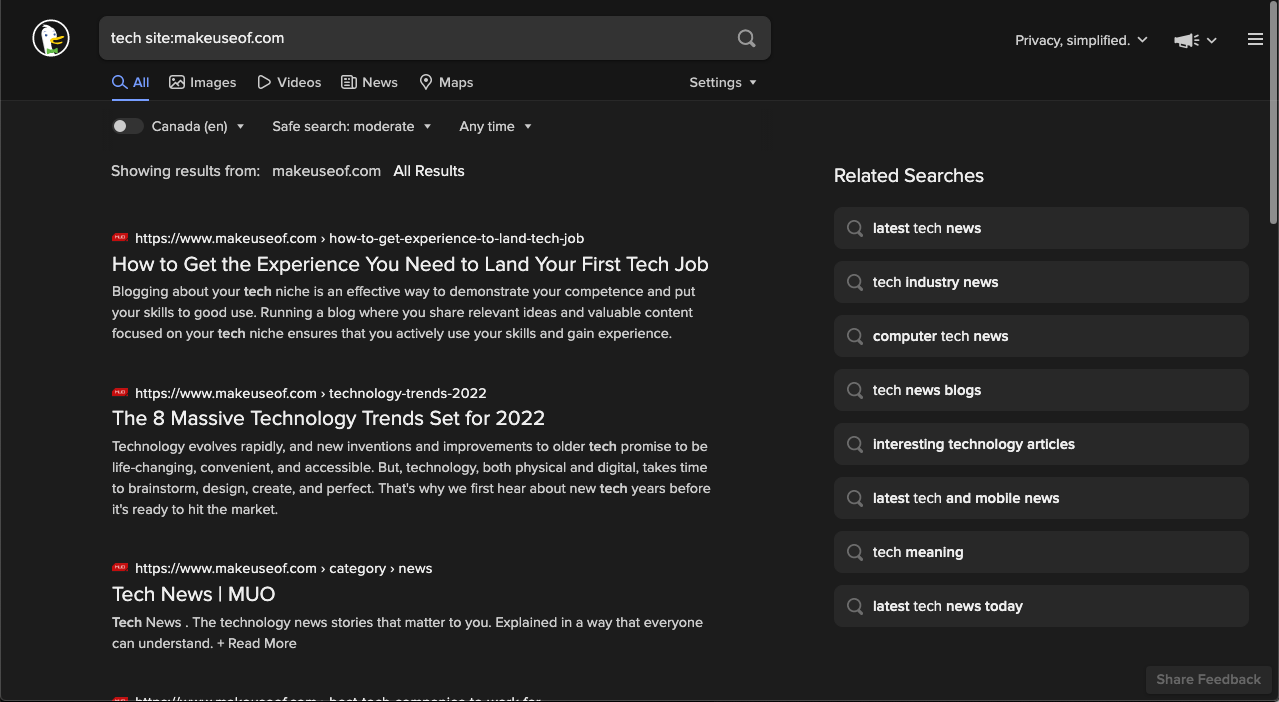
All you need to do is type them into your search bar alongside your keywords, and you’ll instantly notice you receive better results.
Here’s a list with some examples, so you know how they work:
- inurl:tech: Results will include pages with tech in the URL
- intitle:tech: Results will contain pages with tech in the title
- tech site:makeuseof.com: Results will feature pages with the word tech from MUO, or whichever site you put in its place
- tech – site:makeuseof.com: Results will include pages with tech, excluding MUO
- tech +games: Results will show more games
- tech -games: Results will have fewer games
- tech filetype:doc: Results will show document files about tech—you can also use PDF, HTML, XLS, and PPT
- “best video games”: Quotation marks around the text will show results for that exact phrase
It’s easy to think using these won’t save much time until you try them. By narrowing down your search results, the information in front of you is likely to be more relevant to the problem your query is solving. With more relevant results, you’ll find what you need quicker.
How You Can Get Instant Results in DuckDuckGo
DuckDuckGo searches directly on websites when using an exclamation mark followed by a code before your query. For example, adding !w will search Wikipedia, !pss will search the PlayStation Store, and !twitter will search Twitter.
DuckDuckGo calls these !bangs or simply bangs, and you can use them to skip visiting another site to make your query.
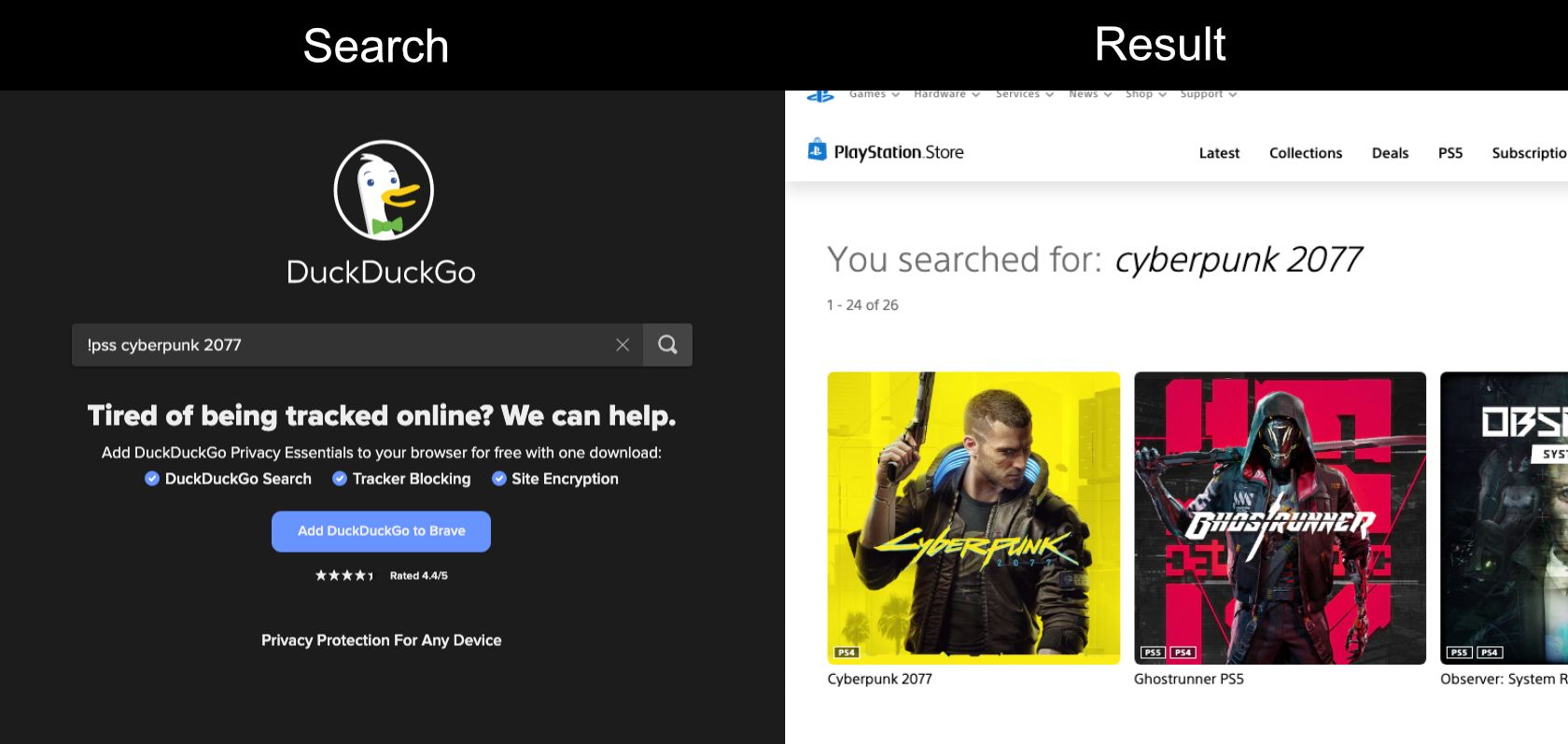
The privacy-focused search engine also offers Instant Answers for many keywords. For example, adding the keyword news to your query will show the latest news in your results, adding video will show videos in your results, and maps will show maps.
Like Google, DuckDuckGo pulls up quick snippets based on your queries, including measurement conversions, money exchange rates, calculations, biographies, blurbs, and more.
Another quick trick to remember is if you need to search something you know could pull up NSFW content, you can use !safeon in your query to ensure your safe search is on. Or, if the feature is blocking the content you need, you can use !safeoff to disable it for that instance.
Additionally, if you’re feeling lucky, you can go directly to the first search result by using a backslash before your query.
Find Results Faster in DuckDuckGo
If you’re tired of feeling like you need to resort to another search engine to get the results you need, give DuckDuckGo’s search syntax a try.
You’ll notice using these search operators saves you a lot of time by narrowing in on your results or searching another website directly.
Read Next
About The Author








