
HomeKit Secure Video lets you use cameras that build in software designed by Apple to talk securely with a HomeKit hub and transfer video to iCloud storage. This video is protected by strong encryption using keys stored on your devices: it can’t be decrypted by Apple or other parties, only viewed from one of your devices.
iCloud+ stores an unlimited number of clips for the last 10 days. After that, the video is permanently deleted. While you can’t download an archive of a day or a rolling 10 days, you can export clips that you can save in your Photos library or share with others.
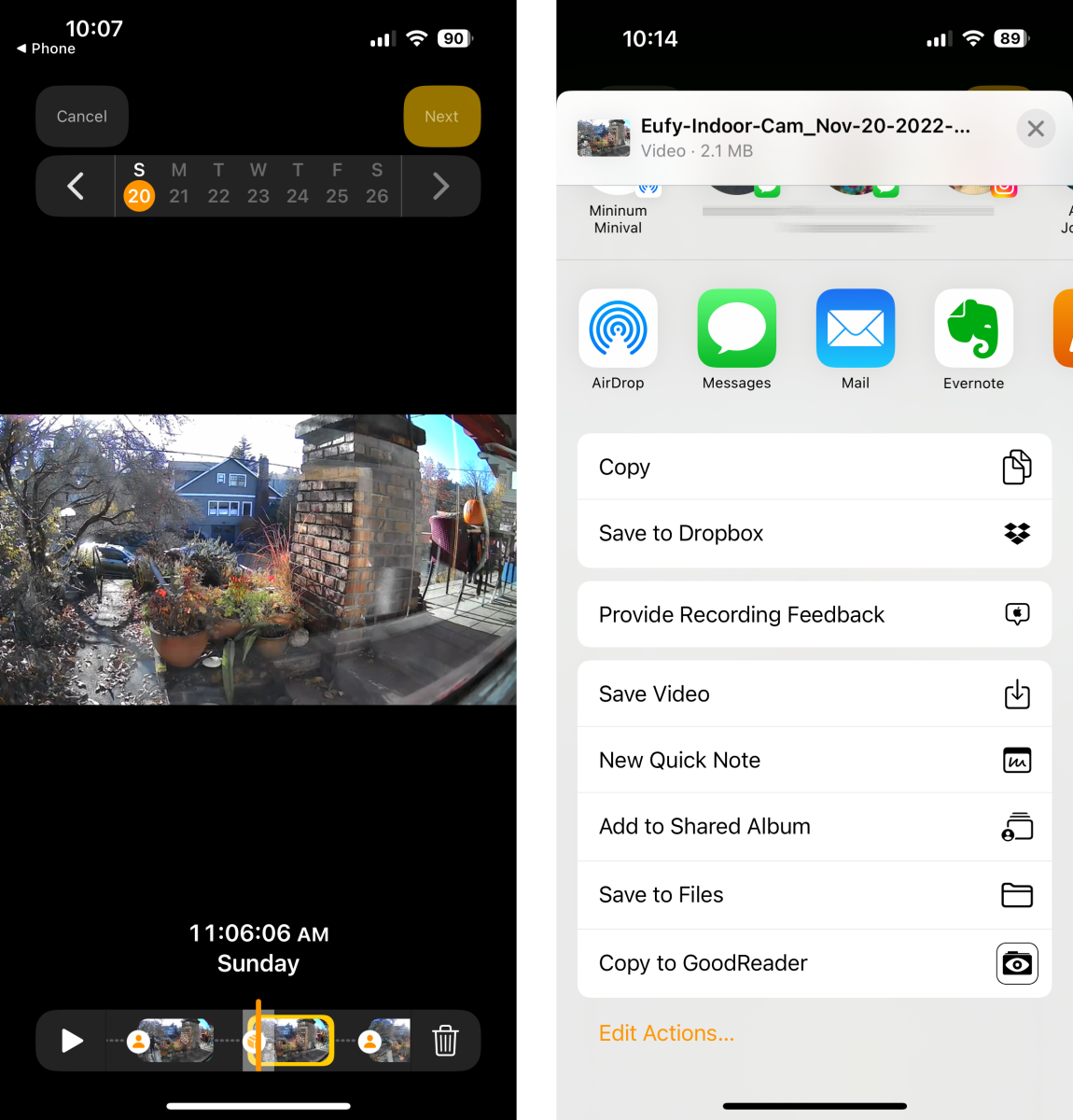
The process is not designed well, relying on small cues. Here’s how to export video:
- In the Home app in iOS, iPadOS, or macOS (10.15.1 Catalina or later), select your camera and either use the slider at the bottom or the date navigation at the top to find the clip you want to export.
- Tap or click the Share icon. (To see the Share icon, you may have to tap on an iPhone or iPad or hover over the Home app in macOS.)
- In the upper-right corner of the Home app, a small Next button appears. It’s particularly tiny on a Mac’s display. Tap or click it.
- Choose a destination, such as Save Video (iOS/iPadOS) or Save to Photos (macOS). You can also send to Messages, Notes, or other apps.
- Select additional clips, tapping or clicking Next to save them.
- Tap or click Cancel to finish.
Ask Mac 911
We’ve compiled a list of the questions we get asked most frequently, along with answers and links to columns: read our super FAQ to see if your question is covered. If not, we’re always looking for new problems to solve! Email yours to [email protected], including screen captures as appropriate and whether you want your full name used. Not every question will be answered, we don’t reply to email, and we cannot provide direct troubleshooting advice.







